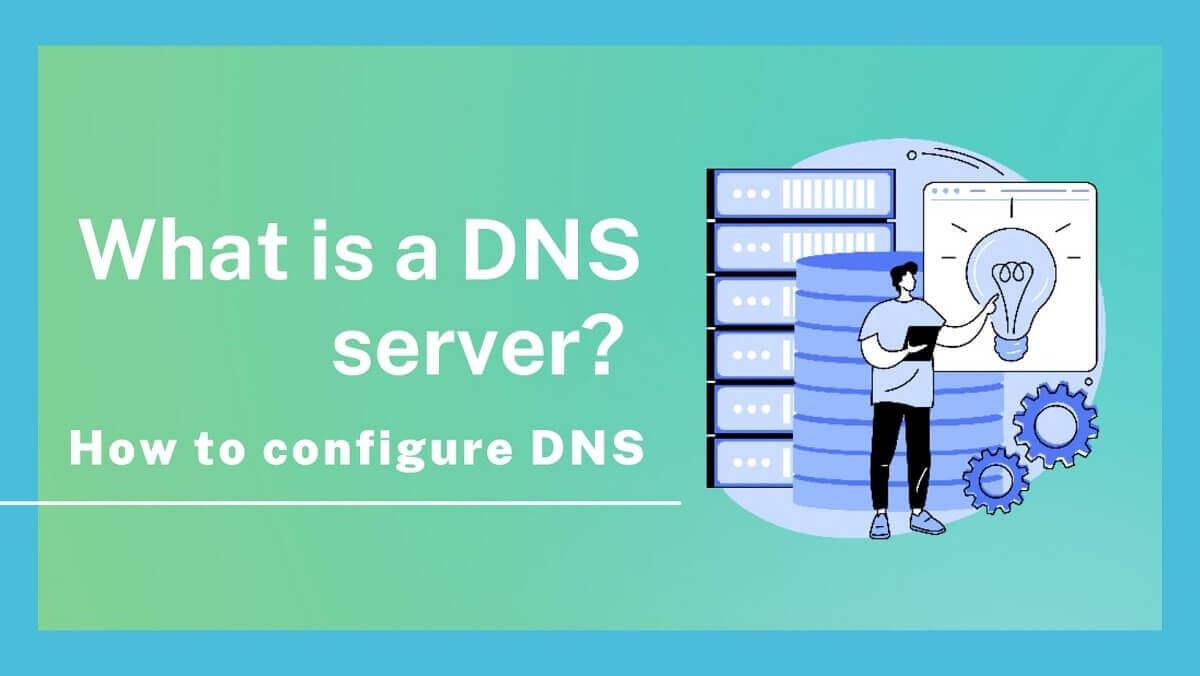After purchasing and registering a domain, how to configure DNS?
Table of Contents
What is a domain? What is a domain name / URL?
A domain is an internet address of your website, it’s an easy remember name that associated with a physical IP address. Each website will have a set of IP addresses. Visitors can enter the IP address in the browser to connect to the website. The IP address of the website is composed of at least 12 numbers, which is very difficult to remember and directly exposes the website’s IP address. URLs can easily lead to information security risks, so “domains” are created.
The domain name can be resolved through DNS, corresponding to the IP address of the website. You can choose a short or meaningful domain name so visitors can connect to the website through a well-remembered domain name. It can also improve visitors’ impression of the website or learn more about the website industry or product.

What is DNS?
DNS is a “Domain Name System”. DNS is used to link domain names with IP addresses. Domains are used to make it easier for people to remember websites. The domain name needs to be translated into an IP address through DNS so the browser can load the website.
How DNS works?
DNS consists of name servers, zone files, and records. Records are contained in zone files, and zone files are included in name servers. When a visitor enters a domain name into a browser, DNS identifies the correct IP for the domain name, and the internet loads the website.
Configure your DNS
This tutorial is applicable when both hosting and domain name are purchased at Yuan Jhen Information.
After the registration domain is successful, you can log in Service Center system to check the status or configure DNS. If you haven’t purchased a domain, you can register one at Yuan Jhen Information.
DNS Configuration Tutorial:
STEP 1. Select a domain name
After logging in to the billing system, select domain ➝ My Domain; This page will display all the domain names you have registered at Yuan Jhen Information.

STEP 2. Manage DNS
On the My Domains page, click the Manage Domains drop-down menu “▼” and select “Manage Nameservers”.

STEP 3. Nameserver Settings
On the “Nameservers” page, you can select a default or custom name server, enter it and click “Change Nameservers”.

* If you have ordered a web hosting from Yuan Jhen Information, you can find the DNS information in the activation email.
DNS records setting tutorial
After completing the above steps, you must go to the cPanel to set up Name Server, A record, and CName record. The cPanel login URL: https://your domain:2083/. If you have ordered Yuan Jhen Information web hosting plan, the login information can be found in the activation email.
STEP 1. Login to cPanel
Once logged in to cPanel, select “Zone Editor” in the Domains section.

STEP 2. Domain Management
Select the domain you want to configure on the “Zone Editor” page, and click “Manage” to enter the settings.

STEP 3. Default DNS records
On the domain management page, you can see the records initially set by the system for you.

STEP 4. Set up DNS records
If you want to set up other types of DNS records, please click “Add Record”.

STEP 5. Take the CNAME record setting as an example
To add a CNAME record, select CNAME for “Type”.

Fill in the alias you want to add in “Name” take vps.hosting.kvm.tw as an example.

“Record”, please enter the URL set by A.

After the above input is completed, click “Save Record” to see your new CNAME record at the bottom of the page.

If you have questions, please call +886 2 4499 343 or contact us through the customer service contact form. If you have not purchased a domain name, you can also apply for a domain name through Yuan Jhen domain registration.