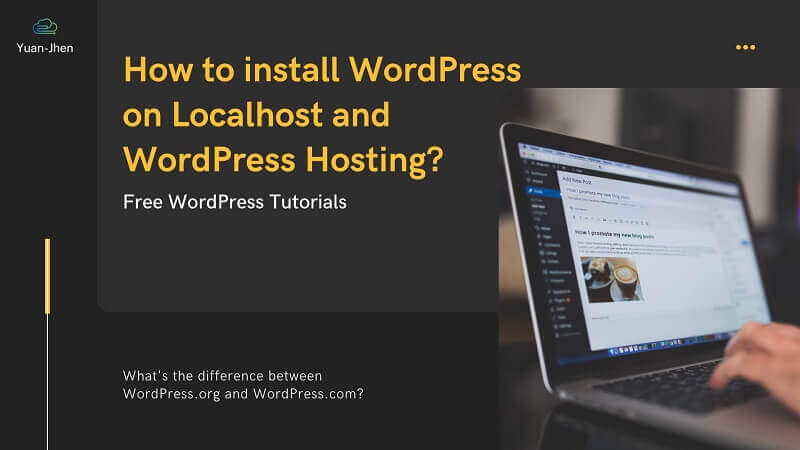Table of Contents
What is WordPress?
WordPress is an open-source system for websites. There are many templates to choose from, which help you save time on designing a website. You can also easily create multiple website functions through WordPress plugins. You can use WordPress easily even if you don’t know to code.
What kind of websites can WordPress Hosting?
According to the analysis of hostingtribunal.com in 2021, more than 1/3 of the world’s websites use WordPress. Through the flexibility of WordPress, whether it is an image website, personal blog, e-commerce website, tutorial platform, company official websites, membership sites, etc. It can be quickly built with WordPress! But do you know that there is WordPress.org and WordPress.com? Let’s discover what the difference is.
What’s the difference between WordPress.org and WordPress.com?
Most WordPress websites are built with WordPress.org. Although WordPress.org and WordPress.com are both WordPress, they have some different points.
WordPress.org
You can use WordPress with WordPress.org without restrictions and set up third-party resources such as WordPress hosting, themes, plugins, Google Ads, GA, etc. However, you need to spend the cost on WordPress Hosting and domain registration fees, but WordPress.org is still more recommended than WordPress.com! Having ownership of website data and can freely transfer website.
WordPress.com
WordPress.com is built on the platform system developed by Automattic, so there is no need to pay for hosting and domain costs, but you need to spend more to upgrade the plan for using more website functions. WordPress.com has many restrictions, such as not using third-party resources such as background themes, plugins, Google Ads, GA, etc. If WordPress.com is disabled, the website information may also be lost. You cannot transfer the website; accumulated domain authority (SEO) also belongs to WordPress.com, not to your website.
How to install and configure WordPress?
To install WordPress, you first need to establish a test environment. The test environment can choose to use web hosting, and the test environment needs to have a database. The following will describe how to install WordPress using two test environments:
Localhost (take XAMPP and MySQL as an example)
Limitations of using localhost vs free hosting
Before setting up WordPress, you must understand the limitations of using localhost vs free hosting:
When using a local host to set up a WordPress website, you need to consider whether it can operate 24 hours a day. Is there any technical solution to the problems related to the hosting, database and website data backup? But free hosting usually has many restrictions on software and hardware such as domain name, database, hard disk space, CPU, memory, etc. The website sometimes suddenly cannot be connected at the peak of traffic and can not use the database. Some free hosting will also run advertisements on the website or only provide free subdomains and even need to spend more to upgrade to enjoy a complete function. You need to have hosting and domain for long-term planning!
Step 1. Start the local host and create a database
Download and install XAMPP, next to Apache and MySQL, and click “start” to start the server.

Choose “Admin” and log in to phpMyAdmin to set the database name.


Step 2. Install and Configure WordPress Tutorial
Download WordPress at https://tw.wordpress.org/, unzip it and move all the WordPress files to the htdocs folder. The default location of docs: C:\xampp\htdocs.

To create a WordPress configuration file, please enter this URL: http://localhost/ in your browser; to enter the configuration file description page, then click “Let’s go”.

We need to begin to create WordPress Database before running a WordPress installation: database name, username, password, database host and table prefix.

Finish the rest of the installation process in the usual method and set up the WordPress website information.

Web Hosting (take Yuan Jhen WordPress hosting as an example)
Step 1. Purchase Web Hosting and domain name (URL)
When purchasing web hosting, you need to consider the server’s location, specification, the traffic limit, the database, and other additional services, backup, cycle of billing, and the hosting provider offers 24h support services. Many hosting providers describe hosting specifications as “unlimited”, but you will be charged if using over the limit. Should double-check the Term of service before ordering.
Yuan Jhen WordPress Hosting is specially designed for WordPress. The hosting plan has a built-in 1-click WordPress feature that allows you to install WordPress quickly and with ease. Yuan Jhen WordPress Hosting solutions include 24-hour technical support 30-day money-back guarantee. Besides buying the hosting, you also need to buy a domain name.
How to install WordPress on Yuan Jhen WordPress Hosting?
Here are the steps in installing WordPress by using Yuan Jhen WordPress Hosting.
Step 2. Install and Configure WordPress Tutorial
Log in to your cPanel account of WordPress Hosting, click “Installatron Applications Installer” at SOFTWARE.

Search for “WordPress” in the upper right corner.

Fill in the “domain” and “directory”.

For the automatic update option, choose “Update to new minor versions and security releases.”

Setting your WordPress administrator account, password and email.
Press Install to start using the “Upgrade, Edit, Backup, Copy, Uninstall” functions on your WordPress application.


What are WordPress Themes?
A WordPress theme is as “skin” of your website which helps WordPress owners build a website without coding, can change the layout and design of the website, and easily restructure the homepage using the available options provided. After finishing on configure WordPress, we need decide the styles for WordPress by install the WordPress Themes.
There are many options for WordPress themes, depending on your website’s purposes. Here is the list for you with many themes to fit the style of your website:
What are WordPress Plugins?
WordPress Plugins are bits of software that allow you to add new features and functionality to your WordPress website, and enhance the functionality of your WordPress website. It is like an application on your smartphone as the popular way WordPress community says. The final step to complete setup WordPress webpage is installing plugins.
There are a thousand WordPress plugins to choose from, but more important is choosing the right plugin on demand. Yuan Jhen has listed some top plugins with different purposes for your reference: