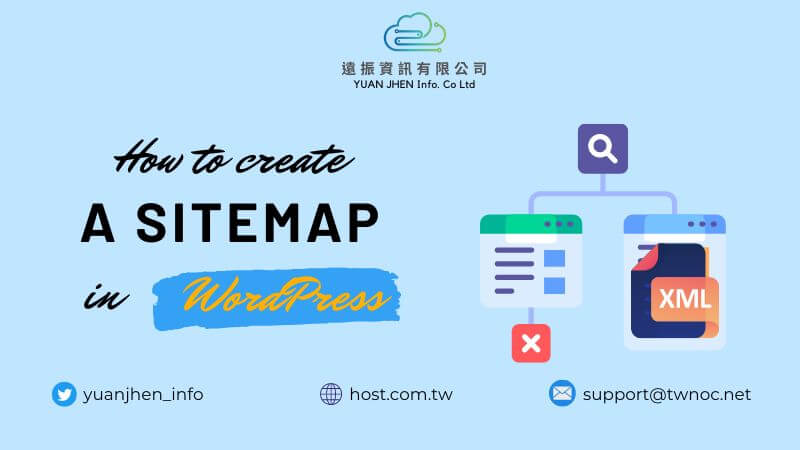If you have a WordPress website, then you will need to create a sitemap. Creating a sitemap is a fairly simple process, but it can be time-consuming if you have a large website. There are two main methods for creating a sitemap – with or without a plugin.
In this article, we will show you how to create a sitemap in WordPress with and without plugins. We will also cover some of the best plugins for creating a sitemap in WordPress.
Table of Contents
What is Sitemap in WordPress?
A sitemap is a list of all the URLs on a website. It can be used to indicate which pages are the most important and to help search engines crawl and index your site. WordPress comes with a built-in sitemap plugin that you can use to create and manage your site’s sitemap.
When you create a sitemap for your WordPress site, you can specify which pages you want to include and how often they should be updated. You can also choose to exclude certain pages from your sitemap. Once you’ve created your sitemap, you can submit it to search engines like Google so that they can index your site more effectively.
While a sitemap is not required for your WordPress site, it can be a helpful tool to use if you want to ensure that your site is being properly indexed by search engines. If you’re not sure whether or not you need a sitemap, we recommend checking with a WordPress expert before adding one to your site.
Why do you Need an XML Sitemap?
An XML sitemap is one of the few ranking factors that helps Google and other search engines crawl and index your website content. Without a sitemap, it can be difficult for search engines to find all of the pages on your website. An XML sitemap also makes it easier for web visitors to find the content they’re looking for on your website.
In a nutshell, the benefits of using XML sitemap on your websites are:
Get indexed by search engines faster.
Improve your website’s crawling rate.
Make it easier for visitors to find the content they’re looking for on your site.
Help you understand how your website is being used.
Help you identify broken links on your website.
And finally, an organized sitemap can help boost your SEO efforts.
Difference Between XML and HTML Sitemaps
HTML sitemaps are intended for your website’s visitors, while XML sitemaps are designed for search engines. HTML sitemaps make it easy for users to find the information they’re looking for on your website, while XML sitemaps help search engines index your website’s content.
XML sitemaps also have the ability to include additional information about your website, such as the last time you updated your website, the number of pages on your website, and how important each page is. This additional information can help search engines better understand your website and rank your pages accordingly.
While both HTML and XML sitemaps can be beneficial to your website, they serve different purposes. If you want to improve your website’s SEO, you should focus on creating an XML sitemap. However, if you want to make it easier for users to navigate your website, you should create an HTML sitemap.
How to Create a Sitemap in WordPress With a Plugin
Creating a sitemap with a plugin is the easiest method, and it is recommended for most users. There are a good number of WordPress sitemap plugins available that you can use to create a sitemap in WordPress. Today, we are going to talk about the 3 best WordPress sitemap plugins and how you can use them to create a sitemap for your website.
#1. Create a Sitemap in WordPress using RankMath SEO
The best way to create a sitemap in WordPress is by using the Rank Math SEO plugin. This plugin will automatically generate a sitemap for your website and update it whenever you add or remove content.
To use this plugin, first, you need to install and activate the Rank Math SEO plugin. Creating a sitemap in WordPress using Rank Math is easy if you use the setup wizard for the very first time.

If you want, you can also customize your sitemap settings. For that, you need to go to Rank Math SEO -> Sitemap Settings and select the post types that you want to include in your sitemap. By default, the plugin will generate a sitemap for your posts and pages. However, if you have other content types such as products, then you can also include them in your sitemap.

After that, you need to click on the Save Changes button to store your settings. Rank Math SEO will now generate a sitemap for your website and it will be automatically updated whenever you add or remove content.
You can view your sitemap by going to https://example.com/sitemap_index.xml (replace example.com with your domain name). This sitemap index page will list all the sitemaps generated by Rank Math SEO. If you want, you can also submit your sitemap to Google Search Console and Bing Webmaster Tools. For more details, see our article on how to add your sitemap to Google Search Console.
#2. Create a Sitemap in WordPress using Yoast SEO
The Yoast SEO plugin is one of the best plugins for creating a sitemap in WordPress. It is easy to use and it helps you to optimize your website for search engines. The plugin also includes a built-in XML sitemap generator, which makes it easy to create a sitemap for your website.
To install the plugin, head over to the Plugins » Add New from your WordPress dashboard. Then, search for Yoast in the plugin repository and install it.

Once the plugin is activated, you need to visit Yoast SEO » General page to configure the settings.

After that, click on Features and scroll down to find the XML sitemaps option.

Find the XML sitemaps option from the list of features. If you want to enable sitemaps for your WordPress site, make sure you toggled the button to On. If you want to disable sitemap, you can simply toggle it to turn it off.

After that, you need to select the post types you want to include in your sitemap. By default, Yoast includes all public post types such as posts and pages. Once you are done, don’t forget to click on the Save Changes button to store your settings.
You can now visit the XML sitemap page to see your sitemap. Yoast generates a separate sitemap for each post type.
#3. XML Sitemaps
Google XML Sitemaps is a popular plugin that will automatically generate a sitemap for your website. It is easy to use and it is regularly updated. To install the plugin, head over to the Plugins » Add New from your WordPress dashboard. Then, search for Google XML Sitemaps in the plugin repository and install it.

Once the plugin is installed and activated, head over to the Settings » XML-Sitemap page. On this page, you will need to select how often you want the sitemap to be updated, and how many pages you want to include in the sitemap.

After that, click on the ‘Update Options’ button to store your settings. The plugin will now generate a sitemap for your website and submit it to search engines like Google and Bing automatically.
That’s all, you have successfully created a sitemap for your WordPress website. You can now sit back and relax, knowing that your website is well-indexed by search engines.
How to Create a Sitemap in WordPress without a Plugin
Creating a sitemap in WordPress without a plugin is not that hard. You can easily create your sitemap using any sitemap generator. In this guide, we are going to use XML Sitemap Generator to create a sitemap.
All you need is to click Online Generator. The fun fact is that you can even use their plugin as well to create a sitemap in WordPress with WordPress XML Sitemap Plugin.

Once you visit the Online XML Sitemap Generator, you have to fill in the following information.

Great! Now, click Generate sitemap to get your sitemap. Once you created the sitemap for your WordPress site, you can download and upload it to your site.
How to Submit a Sitemap to Google
Submitting your XML sitemap to Google is not that hard you’re probably thinking. So, how can you submit a sitemap to Google?
First, you need to open your Google Search Console. Once you visited and logged in to your Google account that is already verified for your site, you need to find the option to submit your sitemap.

Click on the Sitemaps from the left menu.

Now, you can see an option to add a new sitemap. Add your sitemap by adding the sitemap URL right after the main URL of your website.

Click on Submit and you’re done with the sitemap submission to Google’s search console.
Tips for Optimizing your Website’s XML Sitemap
An XML sitemap is a great way to help search engines index your website. By creating a sitemap in WordPress, you can make sure that all of your website’s pages are properly indexed and that no pages are missed. You can also use your sitemap to provide information about each page on your website, such as the date it was last updated and the frequency with which it is updated.
There are a few things you can do to make sure your sitemap is optimized for search engines.
Make sure that you include all of the pages on your website in your sitemap.
Keep your sitemap up to date by regularly adding new pages and removing old ones.
Use descriptive tags for each page on your website so that search engines can easily understand what each page is about.
Make sure your sitemap is well-organized and easy to navigate.
Use keyword-rich titles and descriptions for each page in your sitemap.
Update your sitemap regularly to ensure that it is accurate and up-to-date.
Submit your sitemap to search engines like Google and Bing.
By following these tips, you can help improve your website’s SEO and make it easier for search engines to index your content.
Bottom Line
Creating a sitemap for your website is an important step in optimizing your website for search engines. In this article, we have shown you how to create a sitemap in WordPress with and without plugins. The best way to create a sitemap in WordPress is by using the Rank Math SEO plugin.
Now, you are aware of how to create a sitemap in WordPress and are ready to bring traffic to your site. Imagine you have everything set up in a perfect way but your hosting cannot support you with the necessary resources.
Unless you want to make all of your hard work in vain, make sure that you are using reliable WordPress hosting WordPress hosting that provides 100% uptime and great customer support. Finally, if you have any questions about WordPress Hosting or need help setting up your XML sitemap plugin in WordPress, contact us today!
Read more: Web Hosting vs. WordPress Hosting: Which is Better?